We live in a day and age where we would be lost without the use of electronic calendars.
Our calendars can now be synced with our tablets, smart phones and even shared with our colleagues. So how do you stay on top of your appointments when receiving email invitations?
If you are using Outlook 2013 as your email client, there is no need to switch over to the Calendar to view your upcoming appointments.
To take a sneak peek at your calendar, hover over the word “Calendar” and the calendar will appear.
To keep the sneak peek always in view, click to dock it to the upper right hand corner of Outlook.
To close the sneak peak once you have docked it, click the x on the upper right hand corner of the calendar.
By keeping your calendar docked, you will not only be able to view the current month, you will be able to click over to different dates to see your appointments for that day. Can you say awesome? This will prove to be a great time saver if you are in a position where you are always receiving meeting requests.
Note: When you dock or remove the calendar from one view, it does not automatically dock it or remove it from the other views.
For example, if you doc the calendar to the Mail view, the sneak peek will appear in the upper right hand corn of the mail screen only. If you want the sneak peak to appear on the task screen, you will also need to add it there.
If you found our post helpful, we would love to hear from you.

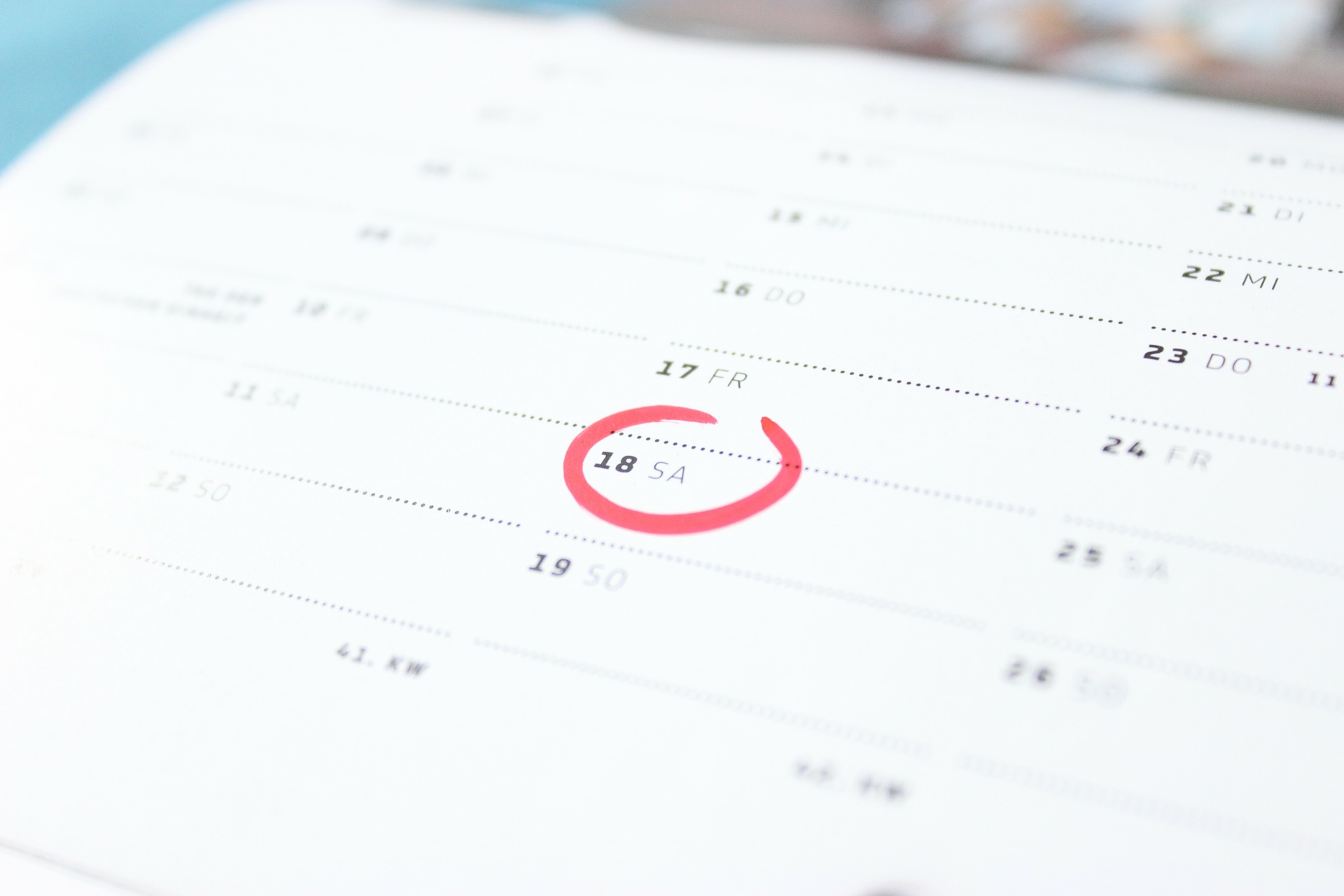
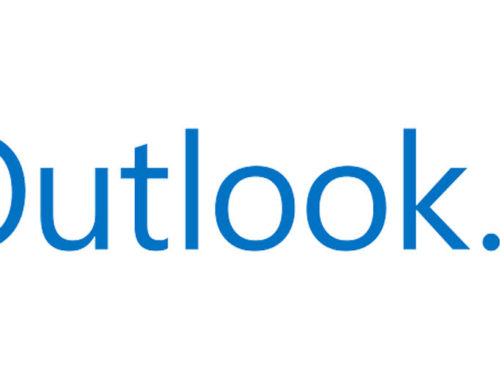
Leave A Comment