Do you find yourself sending emails to the same groups of individuals over and over?
If so, it may be beneficial for you to set up a distribution list in order to send these emails out to the entire group with one click rather than by selecting multiple individuals.
This post will show you how to create a distribution list usinf Microsoft Outlook 2013 or Office 365.
1. Launch outlook 2013, and Click Home > New Items:
2. Click the More Items > Contact Group:
3. On the Contact Group page, click Add Members:
4. Select From Address Book from the drop-down list to add members:
5. In Select Members Contacts, select one of your contact email addresses and then click on the Members button. Repeat, until this distribution list includes all the email addresses from your contact list that you would like to be a part of this distribution group email. Then click on OK button:
6. Name your distribution list, and then click Save & Close:
7. When you are ready to send an email to this group, select the distribution list from the Select Names dialog, click To, and then click on the OK button:
8. Then the distribution list will appear on the To column. Compose your email, and then you can send it. All the members in the contact group will receive your email message:
If you found this post helpful, please comment and let us know. Look for future posts on how to share these contact groups so that each member of the group does not have to create their own group.

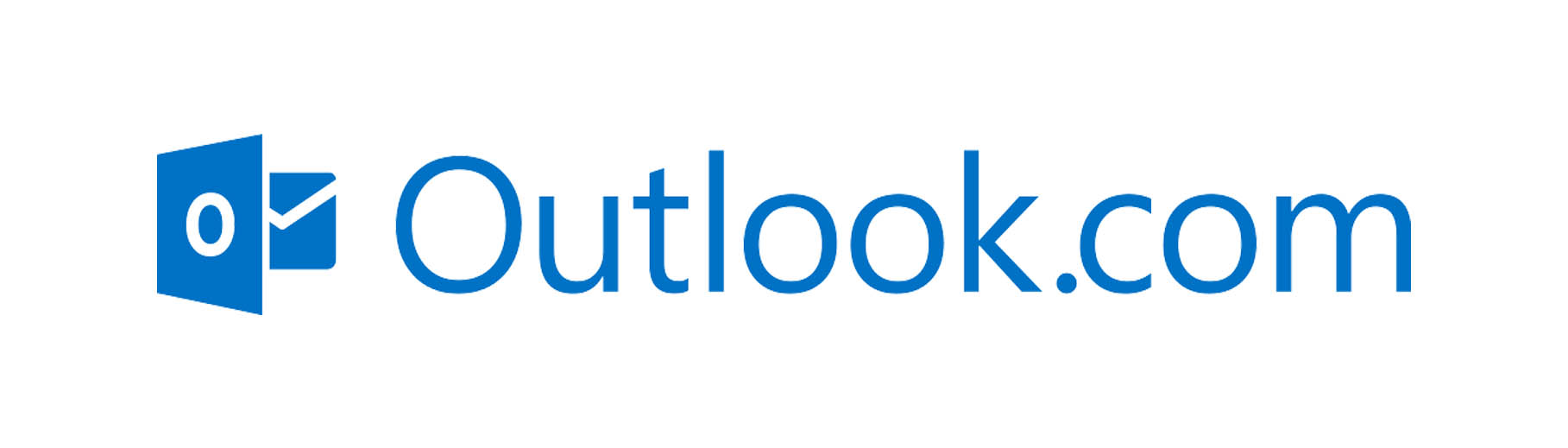

Leave A Comment